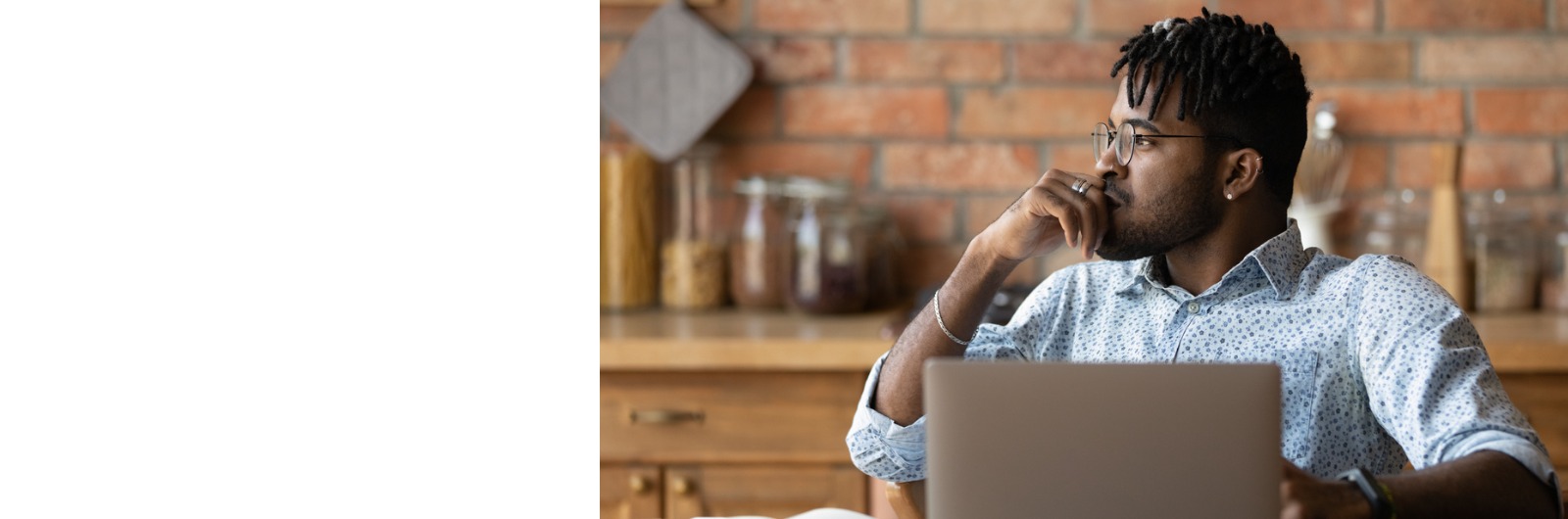
-
How can I locate my spouse and/or dependents plan information in the member portal?
Once successfully logged in to the member portal, members will see a Dashboard (Home Screen) with important information and links. On the top left of the page, members will see their plan name, covered members and coverage date.
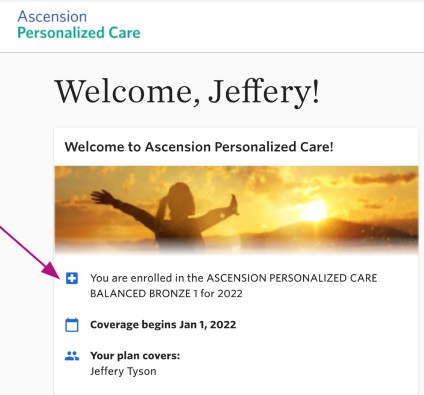
-
How can I locate my member ID card?
- Medical ID cards are mailed within 2-3 business days of the premium showing paid in our system.
- Members can visit the member portal to view a digital copy of their card 2-3 business days after the premium is showing paid in our system. To view, members will login and navigate to the Quick Links section on the bottom right side of the Dashboard (Home Screen) and click See your ID cards.
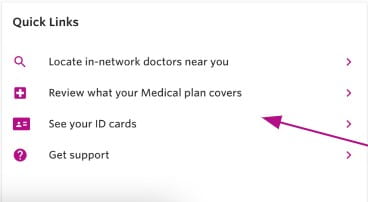
- Pharmacy ID cards are mailed within 5-7 business days of the premium showing paid in our system.
- Members can enroll at member.ascensionpersonalizedcare.com to view their MaxorPlus pharmacy card online (please wait 24 hours after the premium payment is paid in our system to enroll).
-
How many ID cards should I receive?
- Subscribers will receive one card from Ascension Personalized Care for medical benefits. They will also receive one card from MaxorPlus for prescription drug coverage benefits.
- Individual subscribers (no spouse or dependents) will receive one card from Ascension Personalized Care for medical benefits. They will also receive one card from MaxorPlus for prescription drug coverage benefits.
- Subscribers with a spouse and/or dependents will receive two cards from Ascension Personalized Care for medical benefits. They will also receive a card from MaxorPlus for prescription drug coverage benefits for each covered family member (subscriber, spouse and/or dependents).
- Medical ID cards will list the subscriber name only. No spouse or dependents will be listed on the ID cards.
-
How do I request additional ID cards?
- Log in to the member portal to request additional medical ID cards or to visit the MaxorPlus portal for additional pharmacy ID cards.
- Contact the Uniquely Ascension Service Center team at 833-600-1311 to request additional medical ID cards.
-
Why is the MaxorPlus logo on the pharmacy ID card if this is an USHL/Ascension Personalized Care plan?
Ascension’s prescription drug plan is automatically included with Ascension Personalized Care medical coverage. We have contracted with MaxorPlus to provide pharmacy benefits to our members. Visit member.ascensionpersonalizedcare.com to view benefits, claim history, drug and pharmacy prices and manage home delivery orders.
-
I cannot login to the member portal - what can I do?
- If you are experiencing issues logging into the member portal, please make sure you have waited 5 business days since making your first payment.
- If you are still unable to login, please contact the Uniquely Ascension Service Center at 833-600-1311.
-
Why are my dependents not listed?
- Medical ID cards will list the subscriber name only. No spouse or dependents will be listed on the ID cards.
- Dependents will need to show this ID card to their doctor. The doctor will be able to verify the member eligibility using their personal information.
-
How does autopay work?
Ascension Personalized Care is excited to announce the automatic payment option is now available for APC members.
Benefits of automatic payments:
- Easily turn on and off in your personalized member portal
- Never miss a premium payment again
- Manage your settings at any time
- Receive reminders when payments are coming up
- Pay by credit, debit or prepaid debit card
- Secure transactions and payment information powered by Stripe
Prior to enrolling:
- Ensure your payment for the first month of coverage is paid in full
- Your account must be current with no outstanding balance
- The monthly premium will be deducted on the 24th of every month, prior to the due date
- You can set up automatic payments within the member portal
Setting up autopay:
- To begin setting up autopay, members will need to login to the member portal and click the payments section
- Once on the payment screen, members can set up autopay by selecting Manage Autopay or Set Up Autopay

- Members will need to agree to the Store Credential Consent - General Terms form and the Automatic Payment Agreement
- Next, members will set up the payment amount by choosing the full monthly premium amount due (partial payment is no currently available)
- Members need to enter their credit card information into the system. This is stored securely.
- Members can also choose to receive email reminders before the payment is processed
- Members will have a final chance to review the payment information and click Finalize Autopay Setup. They will receive a message on-screen confirming their enrollment in autopay.
- Payments will process on the 24th of each month
-
Where can I find appeals and claim forms and other important resources?
Please visit the Agent and Member Forms page here.
-
Where can I find the member reimbursement form?
Member reimbursement forms can be found here.
-
What if I go out-of-network?
- If you see a doctor who is not within the Ascension Personalized Care network, will you be responsible for the full amount of service
- Ascension Personalized Care contracts with certain providers to give our members the best rates possible
- If you go to a doctor or hospital out-of-network, these providers are not contracted with APC and can charge you a higher rate
- This means you could pay more than your deductible, coinsurance or copay
-
What if I have an emergency and need to see an out-of-network doctor or facility?
- If you have a true medical emergency, go to your nearest emergency room
- Emergency services provided by an out-of-network doctor will be covered at the network doctor level
-
How do I avoid unpaid claims?
- Check to make sure your doctors, hospitals, behavioral health facilities, etc., are in-network.
- Save money by staying in-network. APC contracts with in-network doctors to give our members the best rates possible.
- Visit ascensionpersonalizedcare.com/find-a-doctor or call customer service at 833-600-1311 to find an in-network doctor.
- Verify referrals. Make sure any doctor, lab, radiologist or facility you are referred to is in-network.
- Obtain prior authorization. If you go out-of-network without a prior authorization, you will be responsible for 100% of the charges.
-
How can I make changes to my APC plan/account?
To make changes or cancel your coverage, please visit healthcare.gov and log in to your account.

